Technical Tip
To create temporary items, the Allow Temporary Items Addition field on the User File Update screen - Main tab must be set to Yes – see "Maintenance - Edit UserIDs - 1. Main".
If your user security is setup to allow the creation of temporary items during transaction processing, Micronet displays a Create Item button to the right of the Job Number field on the Add Items to Job screen.
|
|
|
Technical Tip To create temporary items, the Allow Temporary Items Addition field on the User File Update screen - Main tab must be set to Yes – see "Maintenance - Edit UserIDs - 1. Main". |
To create a temporary item:
Refer to "Adding Materials to a Service Job".
Micronet displays the Create New Item screen.
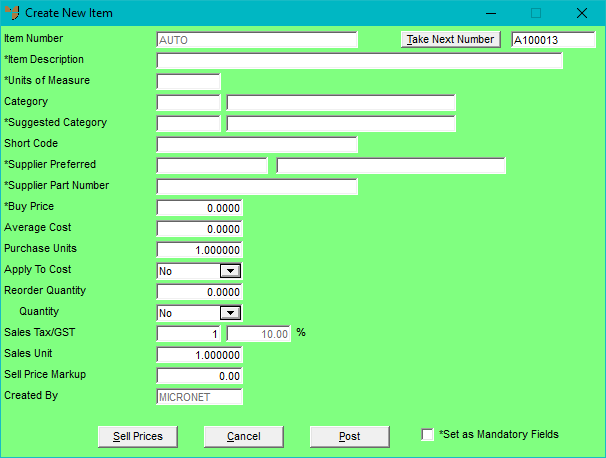
Immediately after you select the Post button to generate the temporary item in the Inventory master file, Micronet redisplays the Add Items to Job screen.
|
|
|
Technical Tip Temporary items are automatically deleted during MDS End of Month processing if the item's stock on hand is zero, there are no pending transactions (i.e. purchase orders), and there has been no other activity on the item (e.g. sales). Note that if a temporary item has been included on a job in MJC, it will never be deleted as MJC needs permanent access to the item details. You can set the minimum number of days a temporary item must be idle before it is deleted during EOM processing on the Inventory Configuration screen – see "Edit - Program - Inventory". (2.8 feature) Once a temporary item is deleted, it is no longer accessible from the Item Selection screen or inventory listings, although history can still be viewed in relevant sales and purchasing reports. |